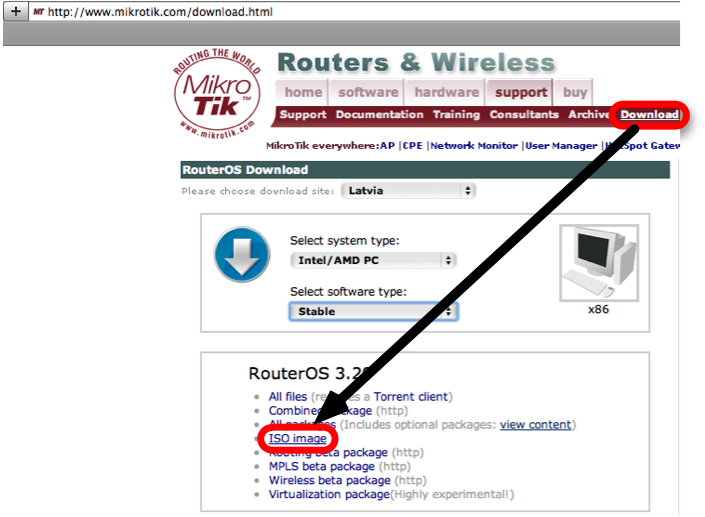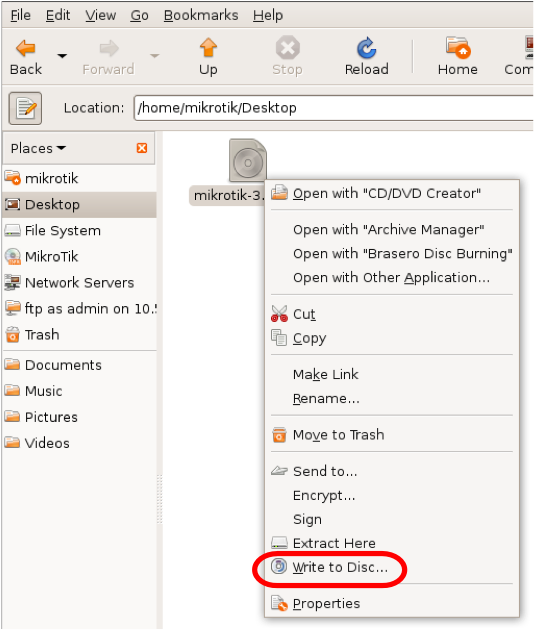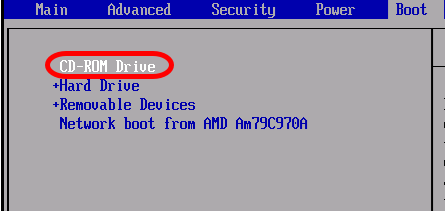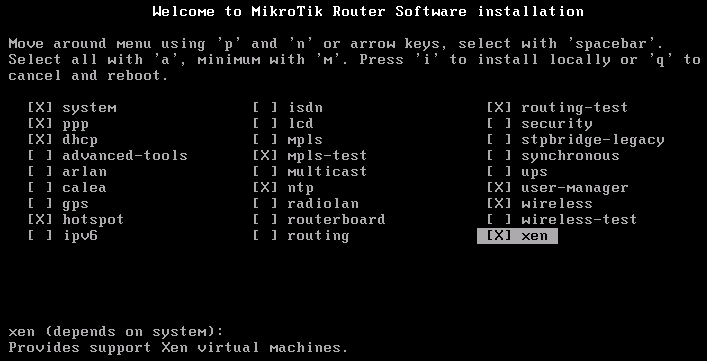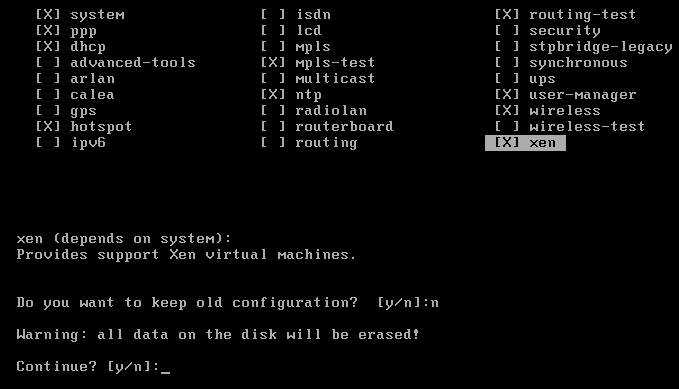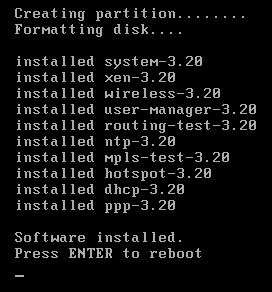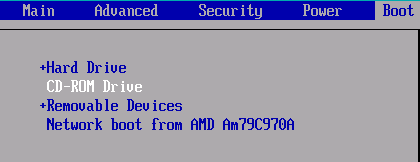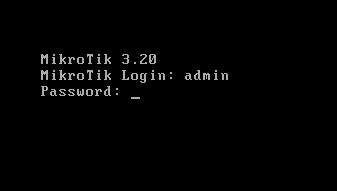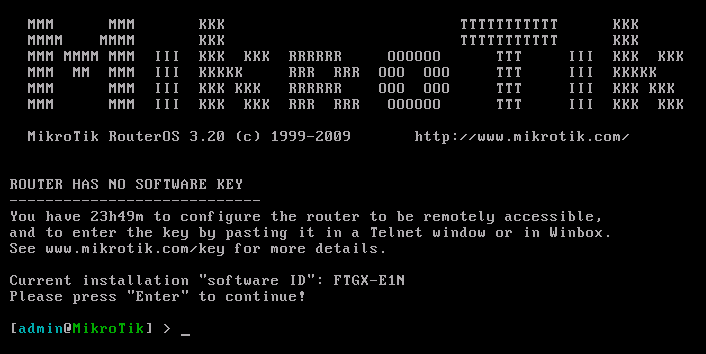[admin@MikroTik] radius> add service=hotspot,ppp address=10.0.0.3 secret=ex
[admin@MikroTik] radius> print
Flags: X - disabled
# SERVICE CALLED-ID DOMAIN ADDRESS SECRET
0 ppp,hotspot 10.0.0.3 ex
[admin@MikroTik] radius>
AAA for the respective services should be enabled too:
[admin@MikroTik] radius> /ppp aaa set use-radius=yes
[admin@MikroTik] radius> /ip hotspot profile set default use-radius=yes
To view some statistics for a client:
[admin@MikroTik] radius> monitor 0
pending: 0
requests: 10
accepts: 4
rejects: 1
resends: 15
timeouts: 5
bad-replies: 0
last-request-rtt: 0s
[admin@MikroTik] radius>Connection Terminating from RADIUS
Sub-menu:/radius incomingThis facility supports unsolicited messages sent from RADIUS server. Unsolicited messages extend RADIUS protocol commands, that allow to terminate a session which has already been connected from RADIUS server. For this purpose DM (Disconnect-Messages) are used. Disconnect messages cause a user session to be terminated immediately.
Note that RouterOS doesn't support POD (Packet of Disconnect) the other RADIUS access request packet that performs a similar function as Disconnect Messages





 4:28 AM
4:28 AM
 Rian Septian
Rian Septian